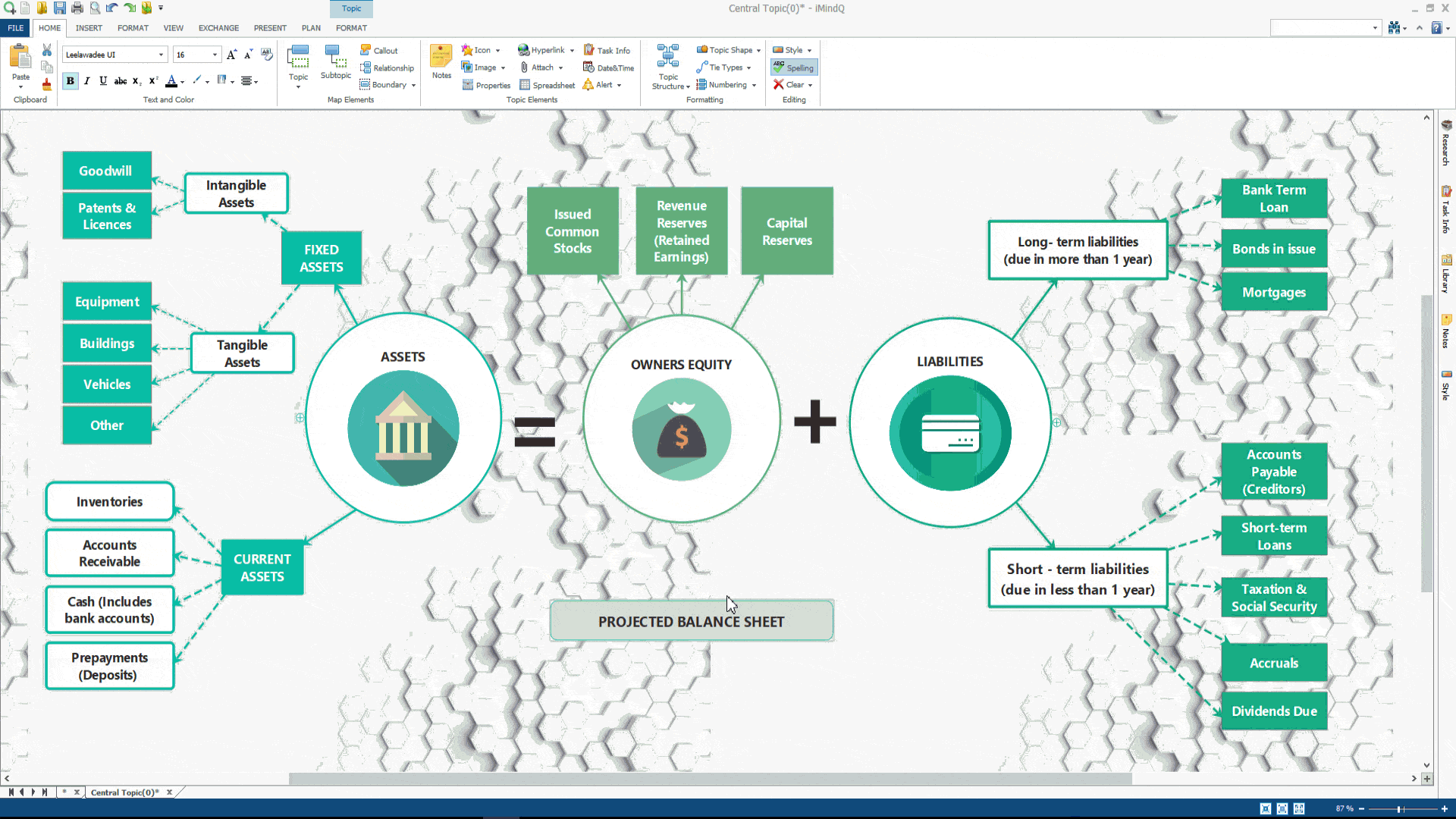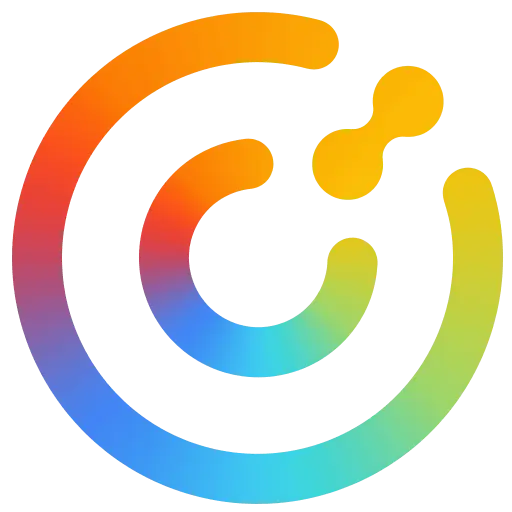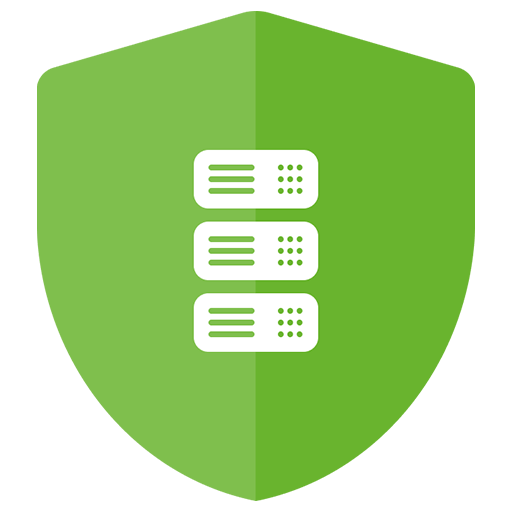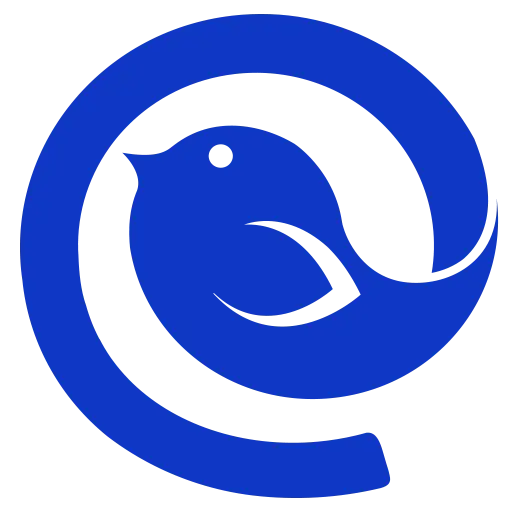You haven't signed in yet, you can have a better experience after signing in
 IMindQ Professional Multi functional Mind Mapping Tool Software
IMindQ Professional Multi functional Mind Mapping Tool Software

Activity Rules
1、Activity time:{{ info.groupon.start_at }} ~ {{ info.groupon.end_at }}。
2、Validity period of the Group Buying:{{ info.groupon.expire_days * 24 }} hours。
3、Number of Group Buying:{{ info.groupon.need_count }}x。
Please Pay Attention
1、Teamwork process: Join/initiate a Group Buying and make a successful payment - Within the validity period, the number of team members meets the activity requirements - Group Buying succeeded!
2、If the number of participants cannot be met within the valid period, the group will fail, and the paid amount will be refunded in the original way.
3、The number of people required and the time of the event may vary among different products. Please pay attention to the rules of the event.

IMindQ Professional Multi functional Mind Mapping Tool Software


IMindQ Professional Mind Mapping Software
Experience intuitive mind mapping solutions, inspire creativity, stimulate brainstorming, and provide unique ways to visualize, organize, and present ideas.
IMindQ is positioned as a professional mind mapping software and is an excellent tool that integrates multiple types of mind mapping styles. It can be used for business, education, and personal purposes, and can be used by any department of an organization, school system, or university. In addition, iMindQ can also help individuals inspire learning, organize, and visually present ideas.
Mind maps, concept maps, flowcharts, Gantt charts, organizational charts, WBS charts, and other types of charts are increasingly being used to present key information in a format that is relatively easy to remember and understand. These charts are best created using iMindQ. It is a great tool when generating new ideas or attempting to maximize the use of a large amount of work or information overload.
How can iMindQ help you?
- Concept map
A concept map is a visual representation of concepts and ideas connected around a central concept.
- Creative brainstorming
Brainstorming meetings through mind maps can ensure team members' understanding, memory, and increased participation.
- Project Planning
Plan the project by creating a WBS based on deliverables and visually analyze the results using a Gantt chart view.
- Exciting speech
Just one click to present your mind map, leaving a powerful visual impact and providing an overview of the entire topic.
- Team collaboration
Collaborate and share ideas with friends and colleagues through a unique HTML mind map experience.
IMindQ Use Case
- education
Explore numerous practical scenarios where mind maps can be used in education.
- business
Mind maps have applications in many fields of business. Take a look at some of our use cases.
- personal
As a technology, mind maps can be used to improve and organize many of your activities and daily habits.
Daily use of iMindQ
IMindQ provides a flexible set of features suitable for both business and personal use. Browse some of these features and see how they can help you turn your ideas into reality.
- Add theme elements
Personalize the appearance of your map by using annotations, icons, images, hyperlinks, alerts, and other rich map themes You can directly add attachments from your computer and easily manage them, add custom properties, and customize dates and times.
- Demo mode
Just click the button to visualize the mind map and ideas. Use the many available options in presentation mode to create your own custom presentation.
- Project planning mode
Create a WBS, transform your ideas into tasks, and preview them using a Gantt chart view. Add task information such as priority, duration, resources, and constraints.
- Research group
Search for information online while creating a mind map, and simplify the mind map experience with the help of the research panel.
- Import and export maps
Import or export your mind map in one of the following formats: HTML; Excel(.xlxs); Microsoft Project(.mpp); OPML; PowerPoint(.pptx); Word(.docx); In addition, you can also open mind maps created using MindManager, XMind, and FreeMind.
- Mind map style
Use the 'Map Style' feature to design the appearance of the map. Choose from a variety of available designs, or create and manage custom styles that best suit your needs.
- Mind map template
With the help of a mind map template, you can start drawing a mind map with just a few clicks. Whether you are conducting marketing analysis or brainstorming with colleagues, you can rest assured that you will find a template that suits you and your team.

Official website:https://www.imindq.com/
Download Center:https://imindq.apsgo.cn
Backup Download:N/A
Delivery time:Manual processing
Operating Platform:Windows
Interface language:Supports Simplified Chinese interface display and supports selection of other languages.
Update Description:Supports one-year maintenance and updates, and can continue to use the current version after one year.
Trial before purchase:Free 15 day trial before purchase.
How to receive goods:After purchase, the activation information will be sent to the email address at the time of placing the order, and the corresponding product activation code can be viewed in the personal center, My Orders.
Number of devices:Can install one computer.
Replace computer:Uninstall the original computer and activate the new computer.
Activation guidance:To be added.
Special note:To be added.
reference material:https://synamistore.com/collections/imindq

Any question
{{ app.qa.openQa.Q.title }}
How to insert theme elements into your map in iMindQ?
No map is completed solely by map elements. If you want to fully utilize mind maps and iMindQ, you can further customize the appearance of the map by inserting theme elements. Each theme element in iMindQ enables you to add or capture information that will help you better visualize and present your ideas or thoughts. In addition, with the help of theme elements, you can personalize the appearance of the map and unleash your creativity.
1. Insert comments
We suggest adding Note as the first topic element to the theme. If you have other information about the map theme, annotations may be very useful. To insert a comment, please follow these steps: Select the topic where you want to insert the comment. Select the Notes button from Insert Ribon. You can also access Notes from the Notes panel located on the right side of the workspace. There is no limit to the amount of content you can write in Notes. In the "Annotations" panel, you can choose appropriate fonts and font sizes, text and highlight colors, alignment and outline of text, etc. In addition, when you wish to construct and display information in tabular form, you can insert images to support annotation content and tabular worksheets.
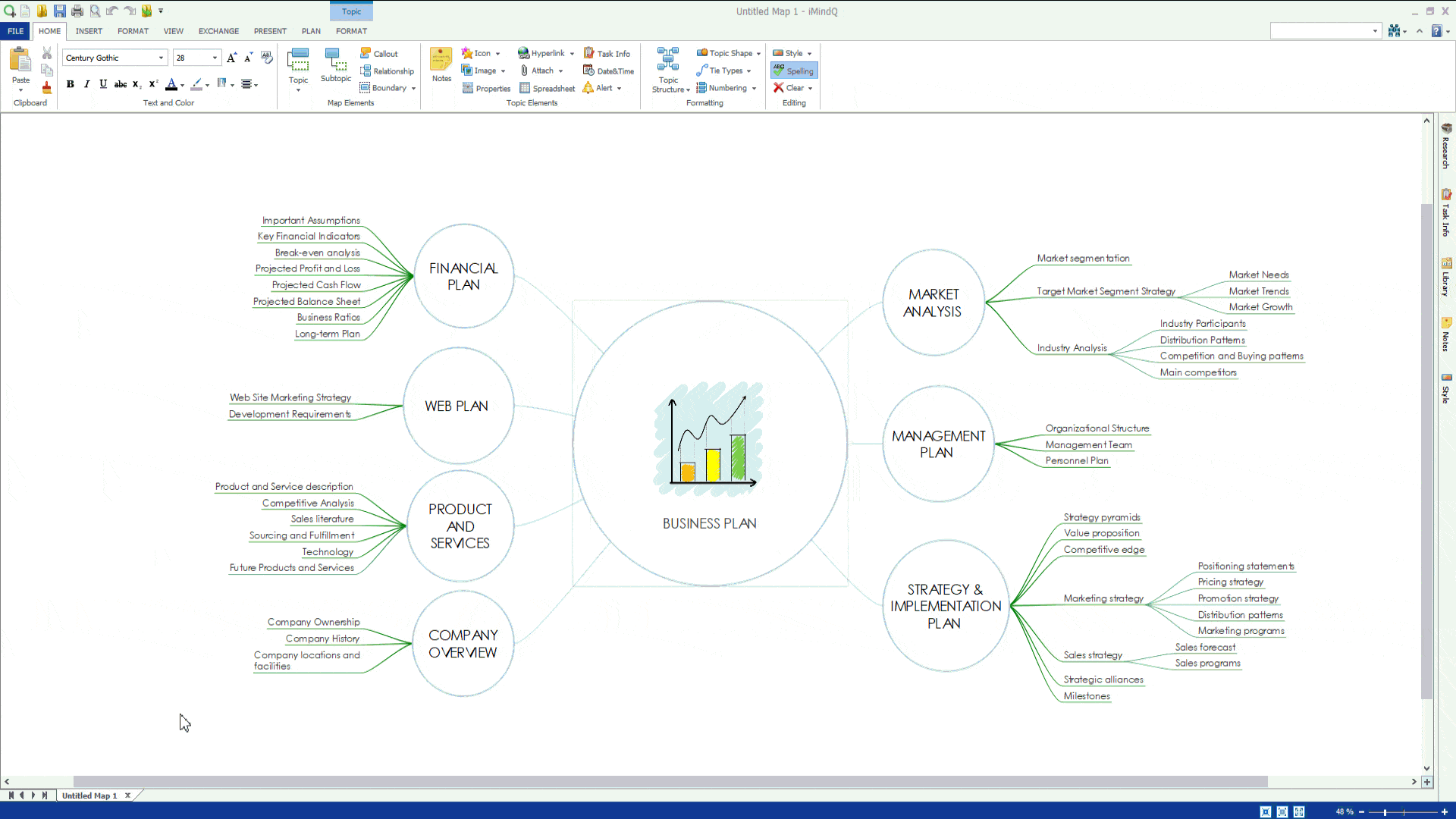
2. Insert hyperlink
In the Topic Elements group of the Insert ribbon, you can add hyperlinks by selecting the hyperlink button or pressing the Ctrl+K keyboard button. There are several types of hyperlinks that can be inserted into a topic: hyperlinks that direct you to the topic, hyperlinks that direct you to a web link, hyperlinks that direct you to a file, hyperlinks that direct you to an email. After adding a hyperlink type, a small icon will appear to the right of the topic. When you click on the icon, the system will direct you to the location of the added theme, web link, or file.
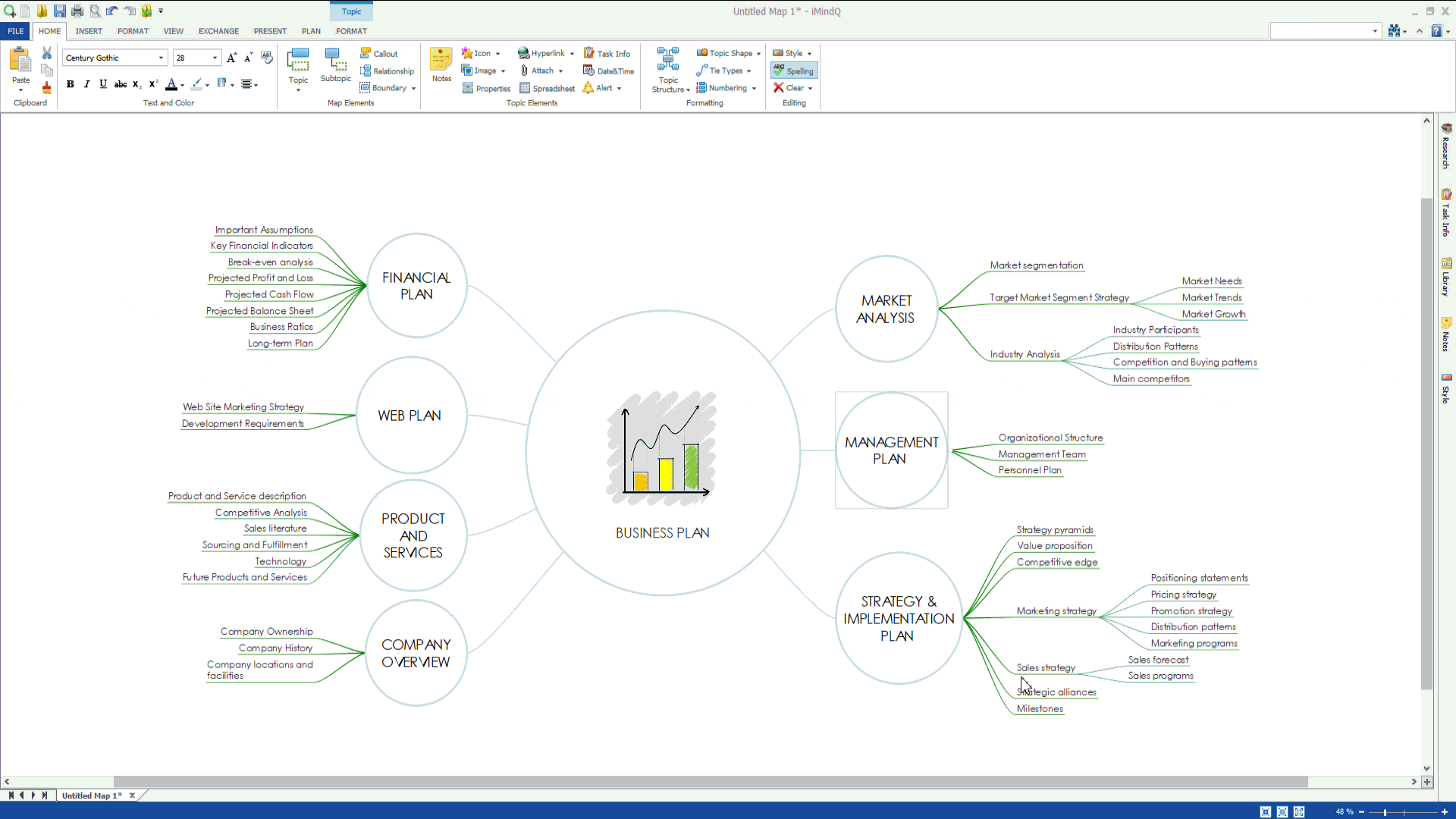
3. Insert attachment
With the help of Insert Ribbon, you can add attachments to the map. Just select the theme you want to insert the file into, and then from the Insert Ribbon, click the Attach button or press CTRL+SHIFT+H. After performing this operation, you need to select the file that should be inserted. This file will be displayed as an icon on the right side of the theme. By clicking on this icon, the attachment will automatically open.
4. Insert icons, images, shapes, patterns, and map sections
The maps in iMindQ can be further customized from the Library panel located on the right side of the workspace.
In this panel, you can insert or upload icons, images, or mapping parts to the theme, and change the shape of the theme.
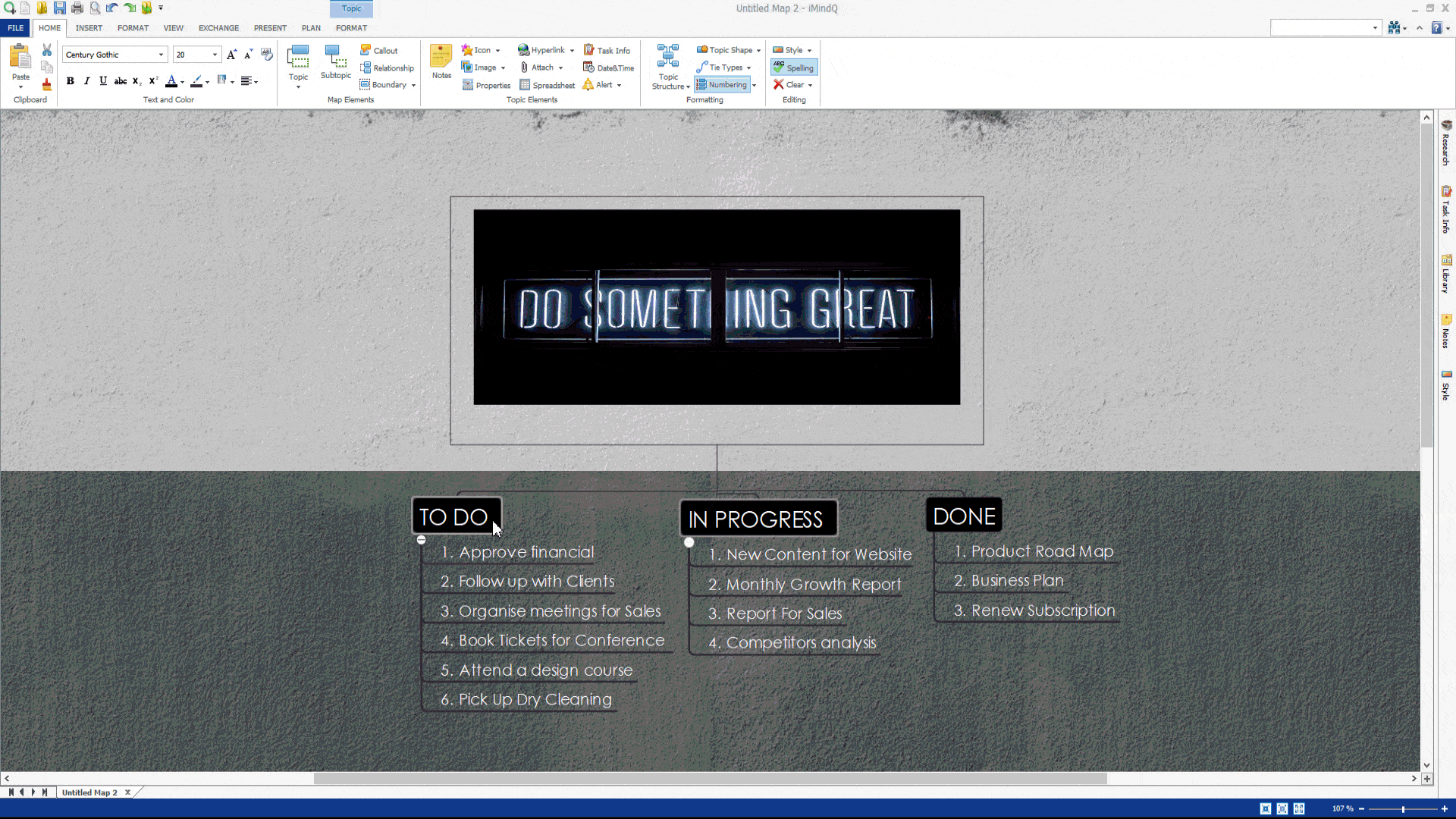
This panel allows you to modify the background of your workspace with the help of Patterns. Click on the pattern you draw the most, and it will be applied to the background of the workspace. The appearance of the pattern can be further customized by right clicking on the workspace. This will open the Background dialog box, where you can change the color, position, transparency, or background. In this dialog box, you can upload an image as the background for your workspace.
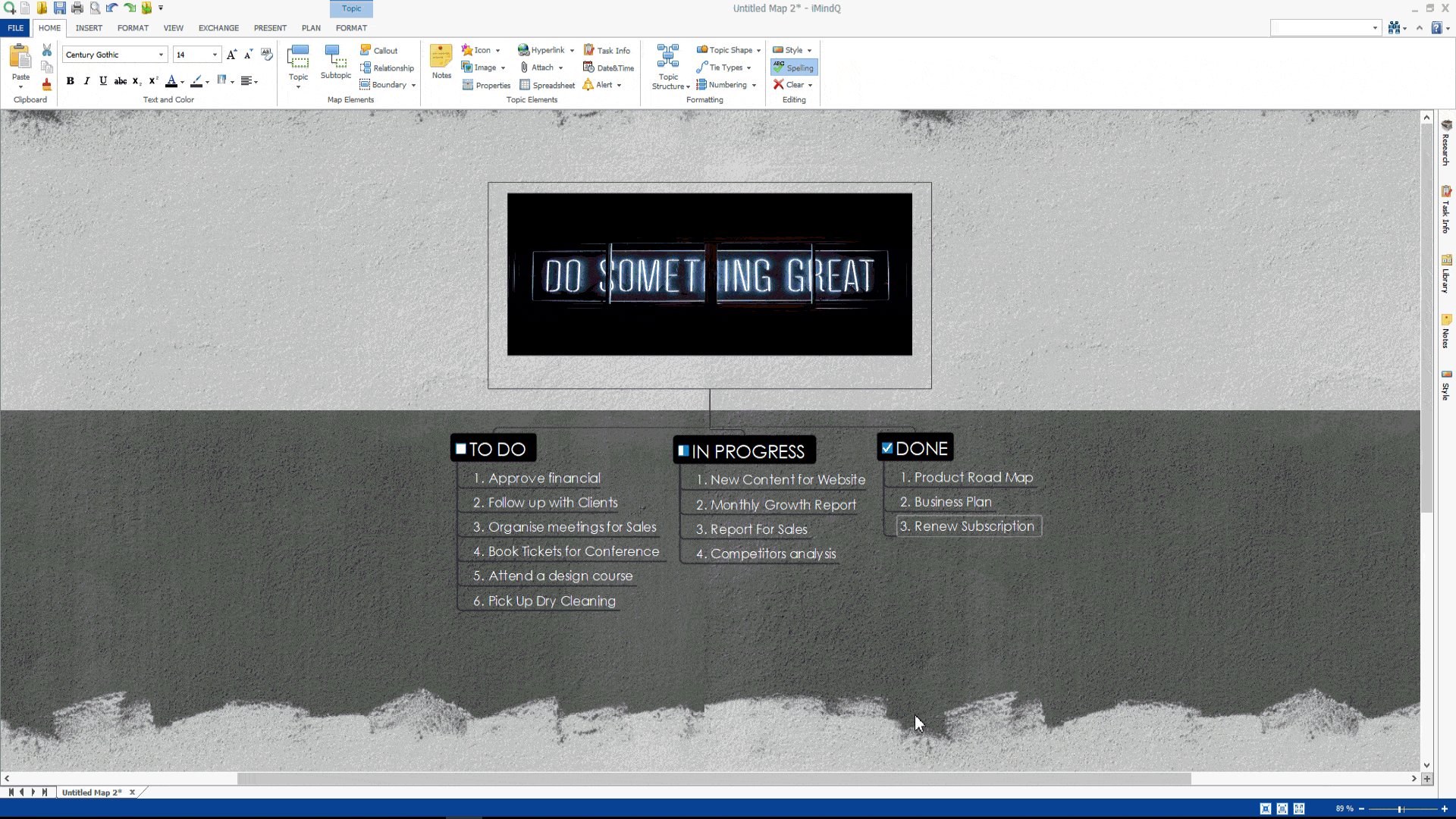
The following is the method for inserting the mind map section on iMindQ.
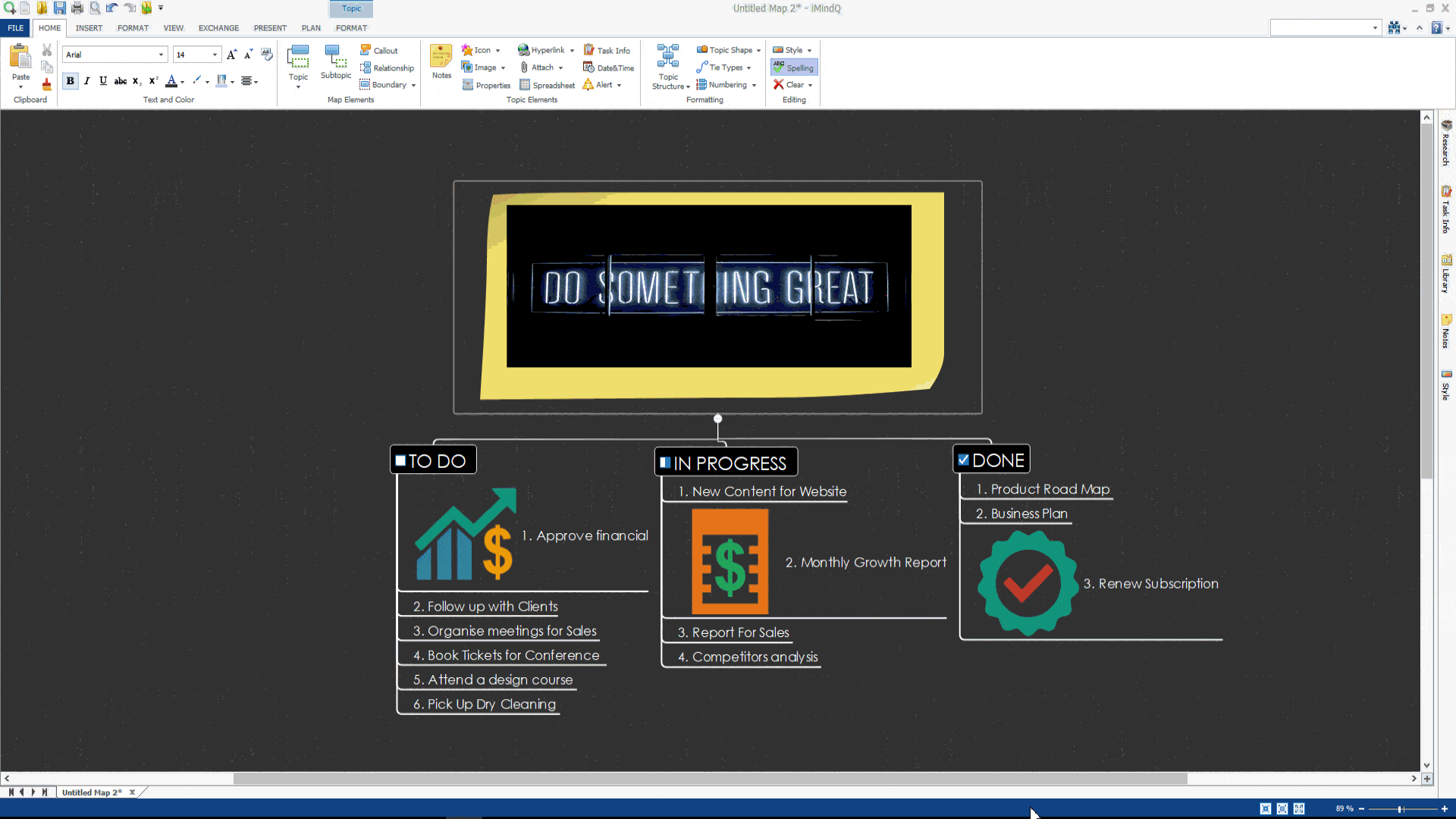
Finally, this is another video that demonstrates how to insert shapes and backgrounds in iMindQ.
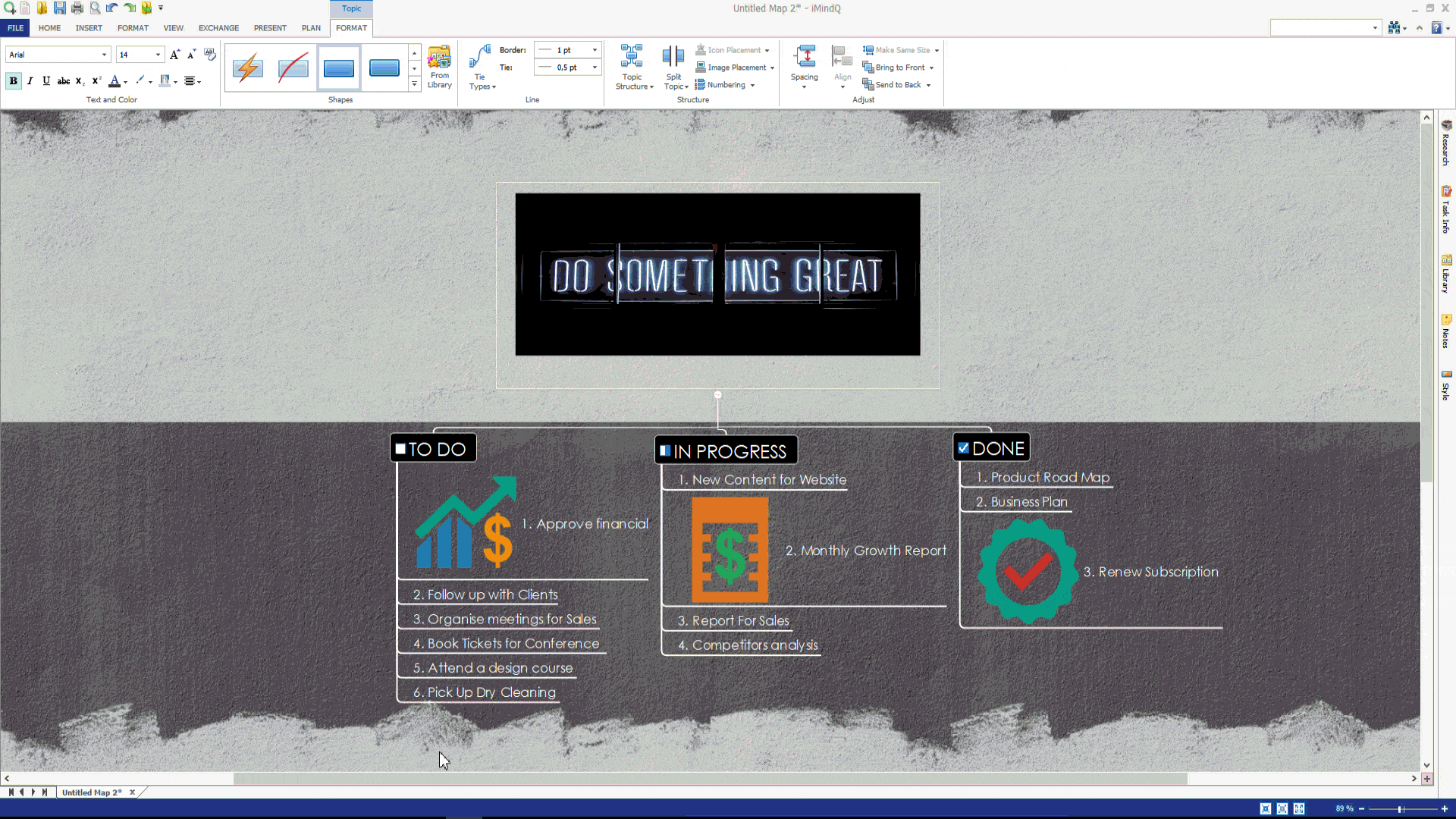
5. Add task information
The topics inserted in iMindQ can be converted into tasks. Each task contains information such as task name, priority, completion percentage, start date, completion date, duration, unit, hours worked, etc. Resources and Constraints. You can add these parameters from the Task Info button in the Insert ribbon. This will open the correct task information panel, where you can edit and input information according to your preferences.
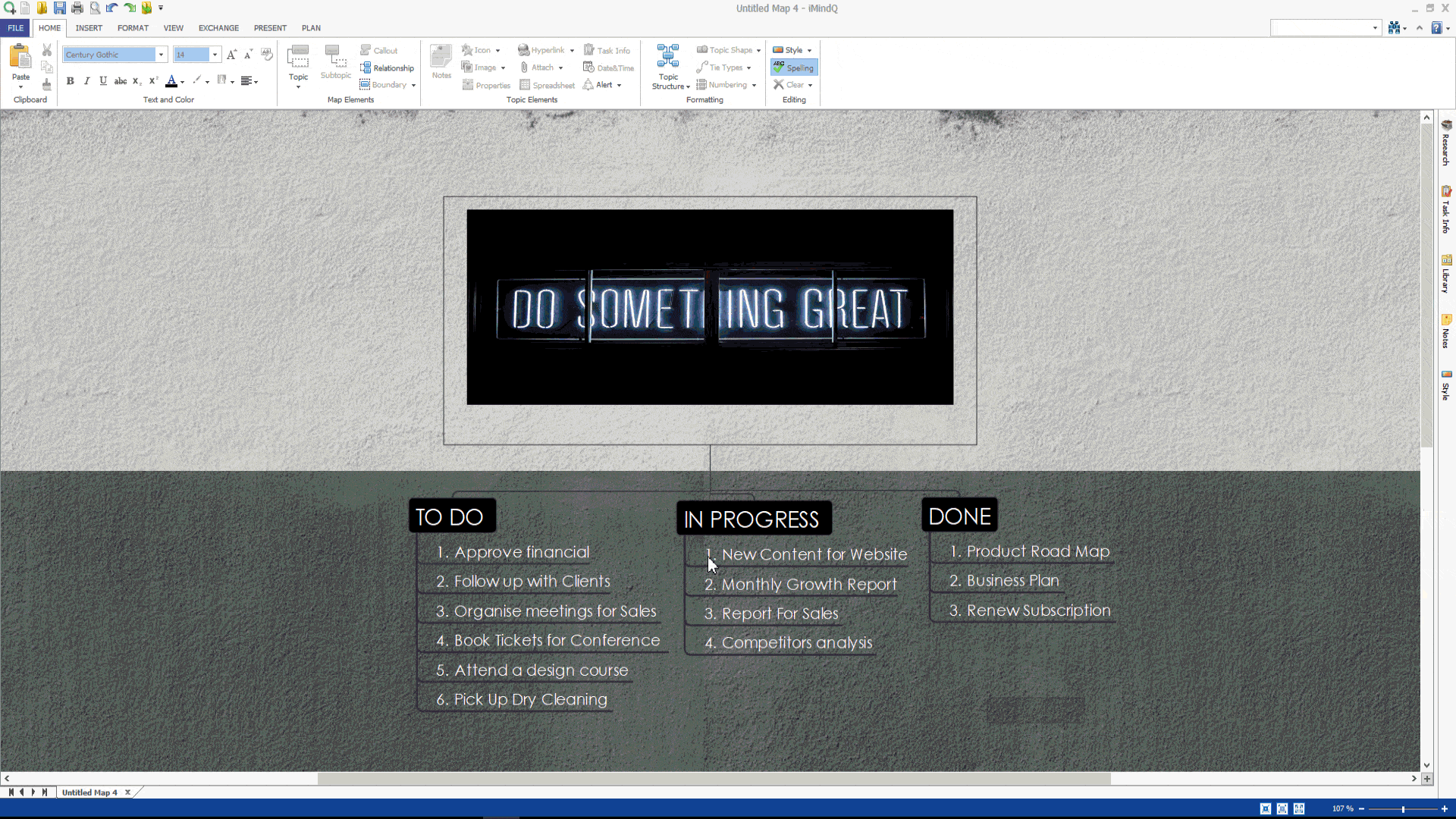
6. Add date and time
Information about dates and times can be added to the title of a topic through the date and time buttons located in the insert ribbon. When you select this button, the Date and Time dialog box will open, where you can choose the date and date display format that should be inserted into the topic.
7. Insert Alert
Whenever you need to complete something in the future, alerts will be very useful. By adding reminders to your theme, you can rest assured that every task will be executed without leaving anything behind. You can insert alerts, like all other theme elements, by clicking the 'Alert' button in the 'Insert' ribbon. This will open the Topic Alerts dialog box, where you can customize reminders. After adding an Alert, an icon will appear on the right side of the theme. Please note that alerts can only be added to saved maps.
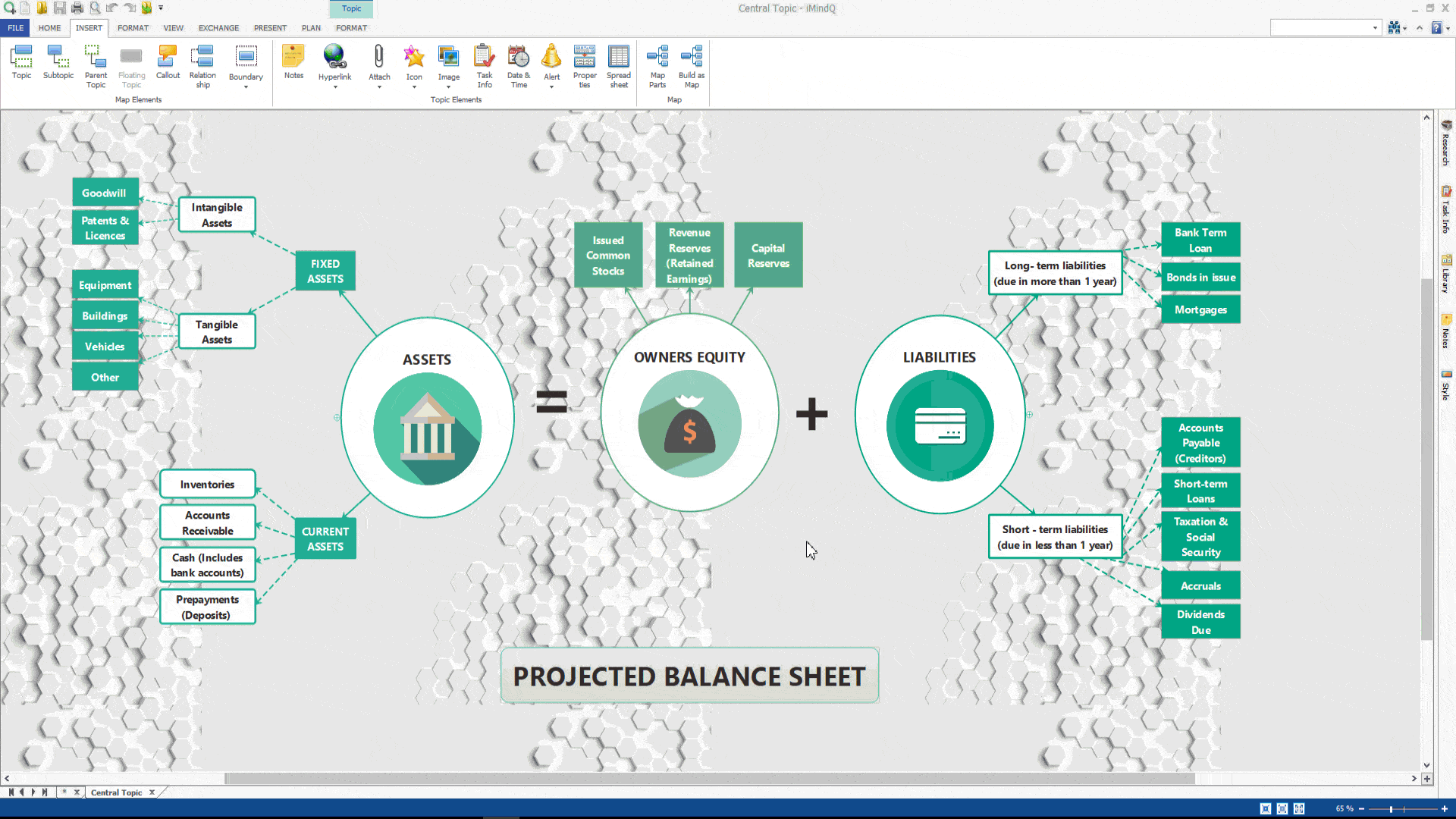
8. Insert attribute
If you want to add and describe different attributes of content in the theme, you can achieve it by adding custom attributes. These custom attributes will describe the different properties of the content in the theme. To insert custom attributes into a theme, please follow these steps: Select a theme from the map, click on the insert ribbon, and click on the "Attributes" button. This will open the Custom Properties panel, where you can insert properties. Here, you need to enter the name of the attribute, select the type (boolean, number, text, date, time, or date/time), and insert the value.
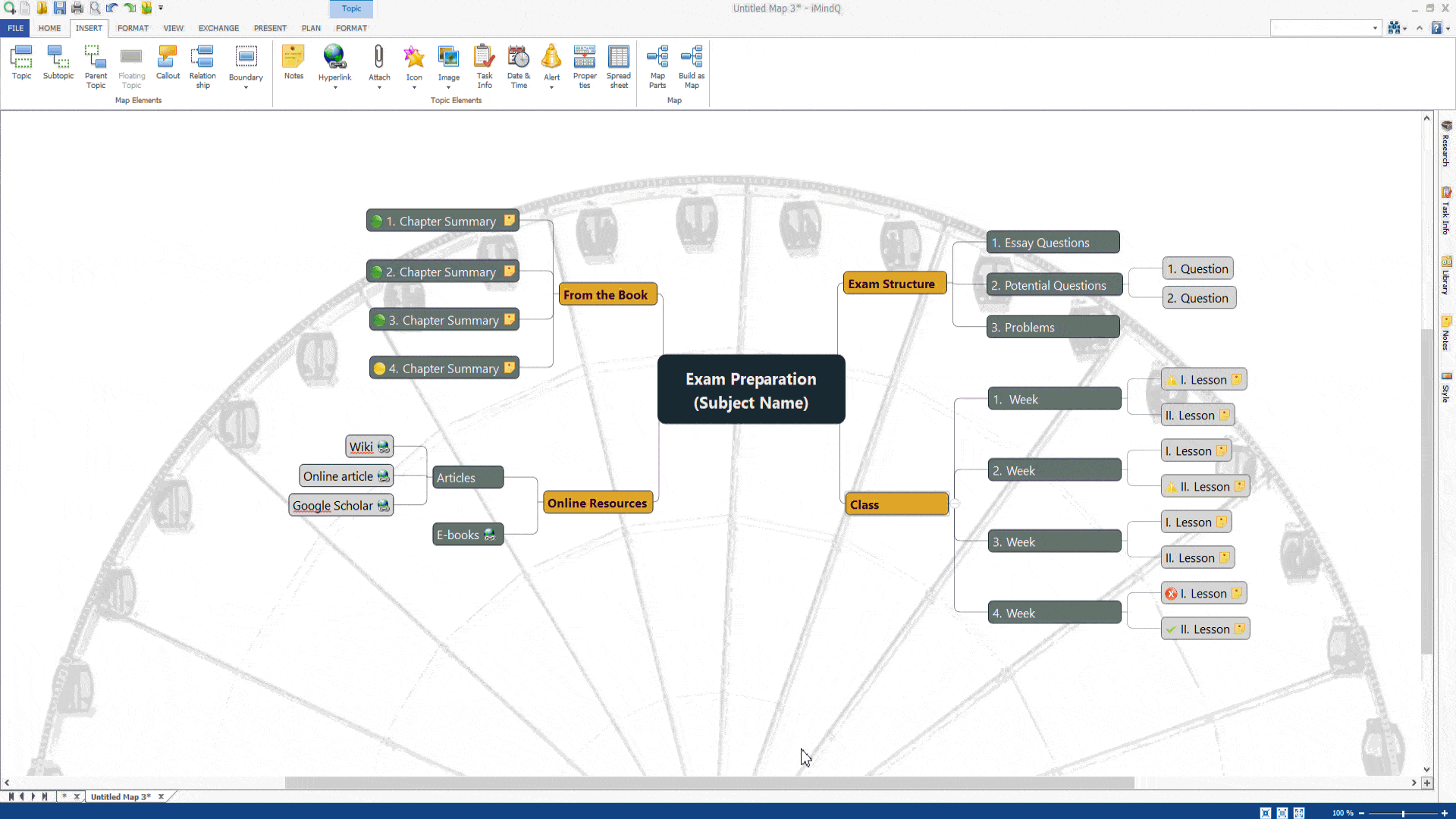
9. Insert Spreadsheet
Now, you can insert the spreadsheet into the theme through the Spreadsheet button located in the Insert Ribbon. This will open the Spreadsheet dialog box, where you can select the number of rows and columns for the spreadsheet and customize the display of headings. After completing all the theme elements, you can fully utilize the available features and personalize the appearance of the map.